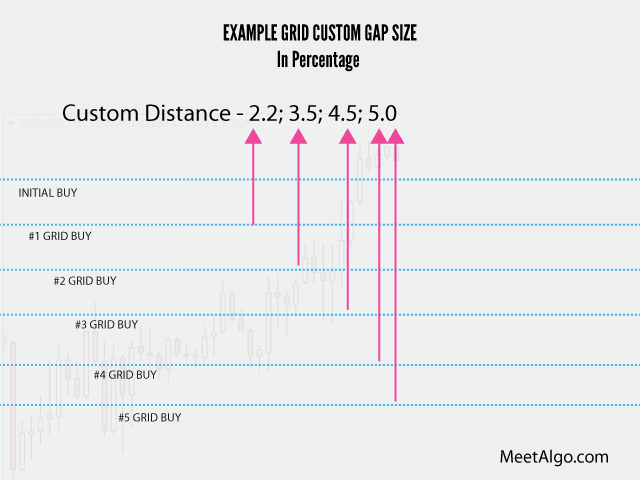Input Parameters
1. BINANCE SETTING
- API Key: Put Bianance API Key here.
- Secret Key: Put Bianance Secret Key here.
- Trade Pair (Only Put Base Pair Name): Put your trade pair here. Write only base pair names. For example – if you want to trade LTCUSDT then just put ‘LTC’ only, Don’t put full pair name. EA only can trade USDT pairs only.
- Trade MagicNumber: Set MagicNumber EA will identify his trade. If you want Multiple EA in same pair then you have to set different MagicNumber. Example If you want two different sets in the same pair like LTCUSDT, then you need to two EA attach into two different charts and also you need to set different MagicNumber.
- Trading Type: Select Your Type.
- Simulator – It works like demo trading. EA will get a price from Binance and open/close trade as per your setting, But EA will not open/close a trade on your Binance Account. You will get an idea of how EA works.
- Live – It is live trade. Trade open/close will be affected on Binance account.
2. TRADE SETTING
- Stop EA: If True, EA will stop opening new initial trade, But it will continuously manage exaiting trade.
- Initial Strategy: Select Initial trade strategy typeClassic Basic #1: Only Open Buy trade
- Initial Lots (USDT): Select initial lots in USDT.
- Number Of Max Open Trade: How many max trades will be EA open. (it is mean running trade INITIAL + GRID TRADE).
- Don’t Open Trade (Price Above is Level): EA will not open trade above this level. 0- value mean disable.
- Don’t Open Trade (Price Below is Level): EA will not open trade below this level. 0- value mean disable.
- Don’t Open Trade (USDT Below is Level): EA will not open trade if your USDT is below this level. 0- value mean disable.
- Max Lots (0-mean Disable): The level of This max lot per trade. (0-Mean Disable).
- Max Lots Amount (USDT): Max dollar amount trade will be open. If you set $300 then a max $300 lots size will be open both initial trade + grid trade also.
3. GRID SETTING
Grid trade means EA will open multiple trades to cover your losing trade for close trade in profit quickly.
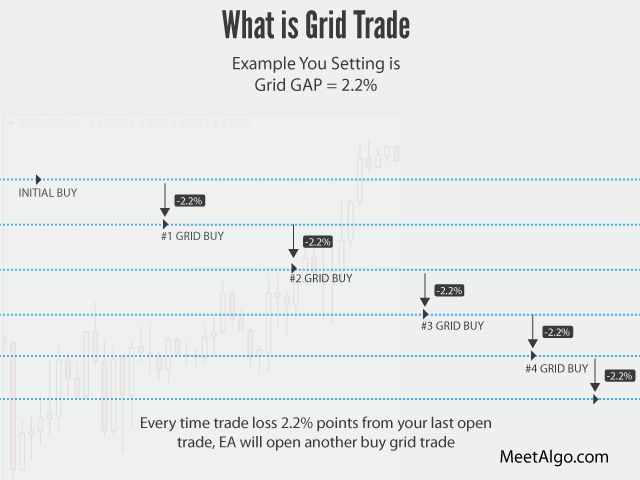
- Active Grid: Enable/Disable Grid trade
- Grid GAP Type: As above, the grid-gap is the space interval from 1 trade to another within the same Grid. In short, it’s the distance between Buy Trade 01 and Buy Trade 02. Select your grid GAP type. The EA has two Grid GAP types as below.
- Fix Distance: EA Grid trades will be based on this fixed distance. For example, you can set a fixed distance from Buy Trade 1 to the Buy Trade 2 interval. In addition, this is a constant distance
- Custom Distance: You can set custom distance for your every Grid trades

The above example are shown in Points value, But this EA work with a percentage value
- Fix Grid GAP In: Minimum distance to open a grid trade. It only works when your Grid GAP Type = Fix Distance. Grid GAP Calculation is = ((Current Price * Grid Loss GAP in Percentage (%))/100) = Your Grid GAP
- Custom Grid In (Saparate by “;”) : You can set you every grid GAP individually separate by “;”. It only works when your Grid GAP Type = Custom Distance
- LotMultiplier (For Grid): Lot multiplier is a way of adding lot size automatically to every trade opened in a grid for the second, third, and subsequent orders.
- Profit Behavior: Select Profit Behavior.
- TakeProfit Percentage(%): Value of a take profit for an initial trade + Grid Trade. (Value are percentage not pips/points) Example if you set 3% and your buy trade at 5000 so when it is profit 3% then it will close trade)