Initial Trade Setting
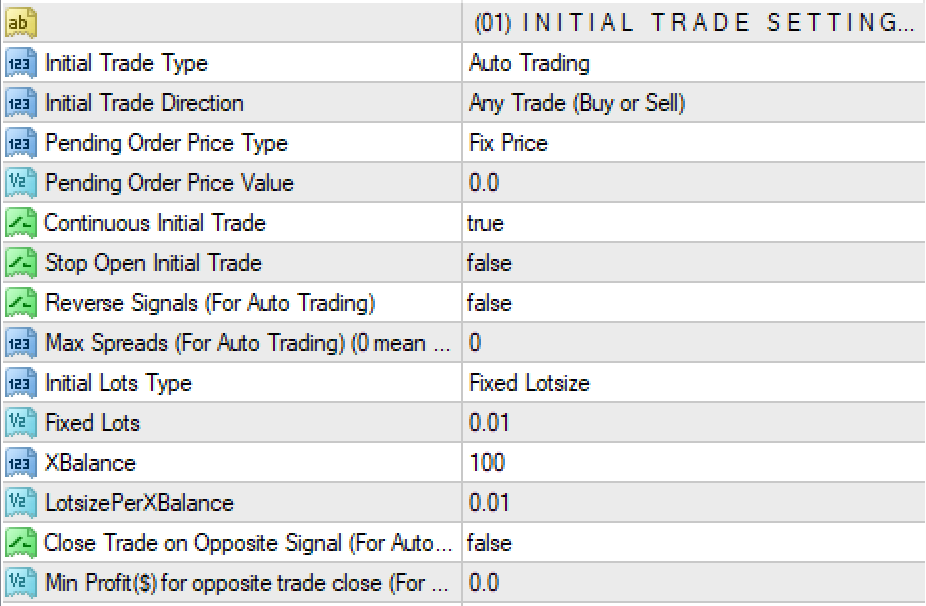
Initial Trade Type: This option presents you with the following options regarding how the first trade opens. Decide your first initial trade type.
- External Manual Trade: Initial trade gets open by manual. Under this method, the EA will automatically take control of trades opened manually.
- Place the MeetAlgo Universal EA on the instrument to be traded.
- Select External Manual Trade under Initial Trade Type.
- Open the trade (Buy/Sell/Pending Order) manually directly through the MT4 or MT4 mobile.
- External EA Trade: Under this method, the EA will automatically take control of trades opened by an external EA.
- Place both the MeetAlgo Universal Grid EA and the Your External EA on separate charts of the instrument to be traded.
- Select External EA Trade under Initial Trade Type.
- Configure the necessary input setting from Initial Trade (External EA) section. The Initial Trade (External EA) section can be found in MeetAlgo Universal Grid input.
- Instant Order: If you just want EA open initial trade just simple BUY or SELL order then select this option.
- Place the MeetAlgo Universal Grid EA on charts of the instrument to be traded.
- Select INSTANT ORDER Trade under Initial Trade Type.
- Select your order type (BUY / SELL / PENDING) from the Initial trade direction.
- Auto Trading: EA opens the initial trade by itself. It can be an Instant trade (Buy/Sell) or can be full auto based on an internal trading strategy.
- Trade Panel: When you select this option, EA opens a trade panel on the left side. You can open the initial trade using this Panel.
- Button (For Simulator Backtest): EA creates two buttons (Buy and Sell) on the left side of your screen. This button can be used on Backtest if the visual mode is ON in the backtest. You can open buy or sell trades when the backtest is running.
Trade Direction: The trading direction sets the behavior of the open initial trade only. Note – Trade Directions only work when you set your Initial Trade Type= Auto Trading / External EA / Instant Order.
- Both Side (Long and Short): EA opens both Long and Short base on the Initial trade setup.
- Any One Signal Side: EA opens only one initial trade at a time (it may be Long or Short).
Example- You set your Initial Trade Type = AutoTrading and Auto Trading = BBand. When Buy Signal come, EA open Long trade and Long grid. Until close this cycles, EA ignore all signal. After close all trade then EA open again initial trade base on signal, it May be Long or Short. - Long Side Only: EA opens only Long initial trade. Ignore all sell signals.
- Short Side Only: EA opens only Short initial trade. Ignore all buy signals.
- Buy Stop, Sell_Stop, Buy_Limit, Sell_Limit: When you select this option, the EA opens the selected pending order type you chose.
Pending Order Price Type: Select type how pending order will be open if you select Initial Trade Direction = (Buy Stop/Sell_Stop, Buy_Limit/Sell_Limit).
- Fix Price: EA will open pending order with fix price that you set on input “Pending Order Price”
- Distance In Points: EA will open pending order from distance from current price. You have also put distance on “Pending Order Price”
Pending Order Price: When you Initial Trade Direction = (Buy Stop/Sell_Stop, Buy_Limit/Sell_Limit) is Pending order then you have to set the pending order Price here. Note – If your Pending Order Price Type = Fix Price then you have set here like 1.2000 or if you Pending Order Price Type = Distance In Points then set value here like 100 (only set points value here)
Continuous Initial Trade: If true, EA continues to open a new initial trade after closing the previous initial trade and completing the cycle.
Example- Your setting is CONTINUOUSTRADE=TRUE. So, when you attach EA on a chart, it opens the initial trade, when your initial trade is closed, then it will open another initial trade again and again. But if you set CONTINUOUSTRADE=FALSE. Then EA opens the initial trade only for one time. Then EA stops until it is removed and attached to the chart again.
Stop Open Initial Trade: If true, EA stop to open any new initial trade but keep completing the cycle.
Stop Open Initial Trade: If true, EA stop to open any new initial trade but keep completing the cycle. It only want when your Initial trade Type = Auto or Instant.
Reverse Signals: It only works when you select INITIAL TRADE TYPE=AUTO TRADING. EA will reverse all signals of auto trading.
Example- Your setting is INITIAL TRADE TYPE=AUTO TRADING, AUTO TRADING= STRATEGY_1 (BOLLINGER) and REVERSESIGNALS=FALSE. By Default, Bollinger band strategy Opens BUY when price touches the UpperBand, but if you want it to open SELL in the UpperBand, then just set ReverseSignals=True.
Initial Lots Setting
This section only work when your INITIAL TRADE TYPE-(which could be any of these: Auto Trading / Custom PlugIn / Instant Order ).
Initial Lots Type: Select your initial lots type.
-
- Fixed Lotsize – EA open fix lots
- Lots Base On XBalance – Put lots size will be increase base your XBalanceHow XBalance and LotsizePerXBalace work –
Example your setting is XBalance = 100 and LotsizePerXBaance = 0.01 calculation will be –
(Your current Account Balance / XBalance) * LotsizePerXBaance = You Lots size.
If you Balance is 100 then you lots size will be = 0.01 when you Balance increase 200 then your lots size will = 0.02.
Initial Lots: Lots size for initial trade. This option will affect ONLY on the
IMPORTANT : When using with External Trade/EA you don’t have to modify Lot Size. The EA will automatically read the lot size of the active trades
Close Trade on Opposite Signal (For Auto Trading): if true, EA will close your all open trade if opposite signal found.
For example – You have open BUY trade if sell signal come then EA will close all buy trades before open sell trade. But if your initila trade type = External Manualthen this function will not work.
Min Profit($) for opposite trade close (For Auto Trading): It will work with Close Trade on Opposite Signal (For Auto Trading) , All cycle will be close if opposite signal come. But condition is that average trade will be in profit. EA close only if your cycle in profit.
