MT4/MT5 to DXTrader Trade Copier: Unlock the power of your MT5/MT4 trading strategies and signals by seamlessly integrating them with DX Trader through our innovative trade copier solution. Our MT5 to DX Trader Trade Copier bridges the gap between these platforms, offering traders unparalleled flexibility and convenience.
How to Install Demo
Keep in Mind Paid Version can’t work with backtest. If you want to test this please download the demo version Download
- Open the MT4/MT5 platform Select ‘File’ from the main menu
- Click on ‘Open Data Folder’ to bring up a new folder panel
- Select the ‘MQL4/5’ folder, followed by the ‘Experts’ folder
- Drag and drop (or Copy) your EA file(s) into this folder
- Restart MetaTrader for your changes to take effect
Limitation of Demo Version – Demo version only works from 1 am to 5 am hours.
GETTING STARTED
STEP #1 – ADD URL INTO TERMINAL SETTING.
Before getting started you will need the server name of your DXTrade account. You can locate this by looking at the web address.
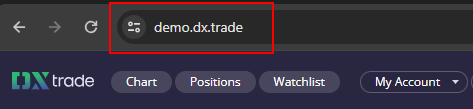
Once you have this, go to MetaTrader Terminal and go to Tools > Options > Expert Advisors. Add this URL to Allow WebRequests for the listed URL in the format https://ServerName.com
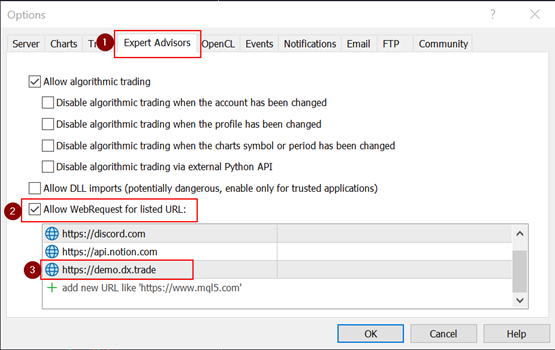
STEP #2 – CONFIGURE EA
DX CONFIGURATIONS
- Stop EA: If true, EA will stop copy any trade.
- DXTrade: Username: Username of DXTrade
- DXTrade: Password: Password of DXTrade
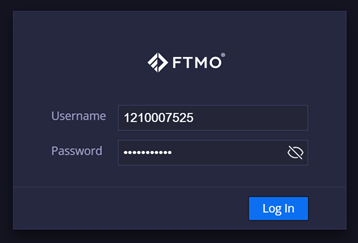
- DXTrade: Server: Server name of DXTrade (Make sure you put https://in front of your server name and don’t forget to put “/” Last of your servername (ex. https://dxtrade.ftmo.com/)
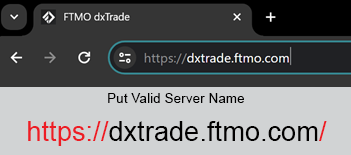
- DXTrade: Account Number: Put the DXTrade account number that you want to trade (Account Nubmer you will found right side of your DXTrade dashboad)
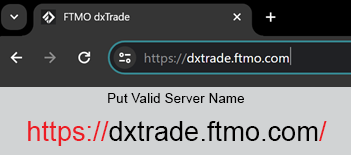
- DXTrade LotDigit: Your terminal LotDigit
- Remove Suffix from Symbol: Remove Suffix from your terminal pair.
- Remove Prefix from Symbol: Remove Prefix from your terminal pair.
- Add Suffix on DX Symbol: Add Suffix on your DXTrade pair.
- Add Prefix on DX Symbol: Add Prefix on your DXTrade pair.
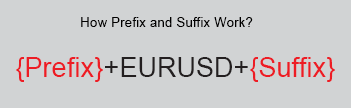
How to use Suffixes and Prefix Add and Remove-
If your terminal has any suffix or Prefix and your DXTrade doesn’t have then you have to remove Serffix and Prefix by using Remove Suffix from Symbol/ Remove Prefix from Symbol. (Example – Your MT5 terminal pair name is EURUSD.pro and your DXTrade pair is EURUSD, So you just put Remove Suffix from Symbol = .pro, because “.pro” this work doesn’t have into your DXTrade.
In opposite if your terminal doesn’t have any suffix or Prefix and your DXTrade has then you have to add Serffix and Prefix by using Add Suffix On DX Symbol/ Add Prefix on DX Symbol.
KEEP IN MIND – By using suffix and prefix you have to put exject same all work into put. example your pair name is EURUSD.pro and you want to remove .pro work then you have to put all work like .pro, and you have to add a dot also.
- Enable Symbol Mapping: Enable Disable special Symbol Mapping.
If your terminal pair name is totally different between DXTrade terminal then you have to mapping your symbol match with DXTrade. Example – Your MT5 terminal pair name is GOLD and the DXTrade pair name is XAUUSD, So you have to put in input this way GOLD=XAUUSD
Rule of Mapping Symbol –
- The first symbol name is your MT5 terminal = Your DXTrade symbol name
- If you have multiple pairs for mapping then your set value separated by “;”
FILTER COPY TRADE
- Order Type To Copy: Select order type to copy.
- MagicNumber To Copy: Magic number of the order to copy, multiple magic numbers can be specified separated by “;” (example: 12222;1234687….). An empty value means that all orders will be copied.
- Symbol To Copy: Symbol of the order to copy, multiple symbols can be specified separated by “;”(example: EURUSD;USDJPY….). An empty value means that all orders will be copied.
- Trade’s Comment To Copy: Put trade comment of the order to copy, multiple comments can be specified separated by commas (example: cap zone recovery ea, Universal…). An empty value means that all orders will be copied.
- Minimum Lot To Copy: Set minimum lot to copy.
- Maximum Lot To Copy: Set maximum lot to copy.
- CopyOnlyLossPosPoint: Copy only those transactions, the loss of which is lower than CopyOnlyLossPosPoint in points.
- CopyOnlyProfPosPoint: Copy only those transactions, which is higher than the profit CopyOnlyProfPosPoint points.
- Ignore All Exit Signal: If true, the utility will not close its copy trades, if the original trade is closed.
- Allow Slippage In Points: Maximum price slippage allowed to open trades.
- Ignore Copy Existing Order: If true, when you attach the utility on a chart already having some existing trades, the utility will ignore them.
- Reverse Duplicate: If true, reverse trades (Example: if the original trade is buy, a copied trade will be sell).
- Ignore Signals With No TP: if true, trade with no TP will not copy.
- Ignore Signals With No SL: if true, trade with no SL will not copy.
LOTS SETTING
- Lots Type: Lots type for copy trade.
- Original Lot: Copy trade with original lots size.
- LotMultiplier: Lot multiplier. Lot size = Lot Multiplier x provider’s lot size.
- Add Lots: Lot size = Add Lots + provider’s lot size.
- Fix Lots: Fixed lots.
- Lot Multiplier: Value of lots multiplier.
- Add Lots: Value of added lots.
- Fix Lots: Value of fixed lots.
- Minimum Lots Size: Minimum lots size.
- Maximum Lots Size: Maximum lots size.
NOTIFICATION
- Enable Email Alerts: If true, send email if any new trade will open/closed.
- Enable Push Alerts: If true, send push mobile message if any new trade will open/close.
