Filter News Time
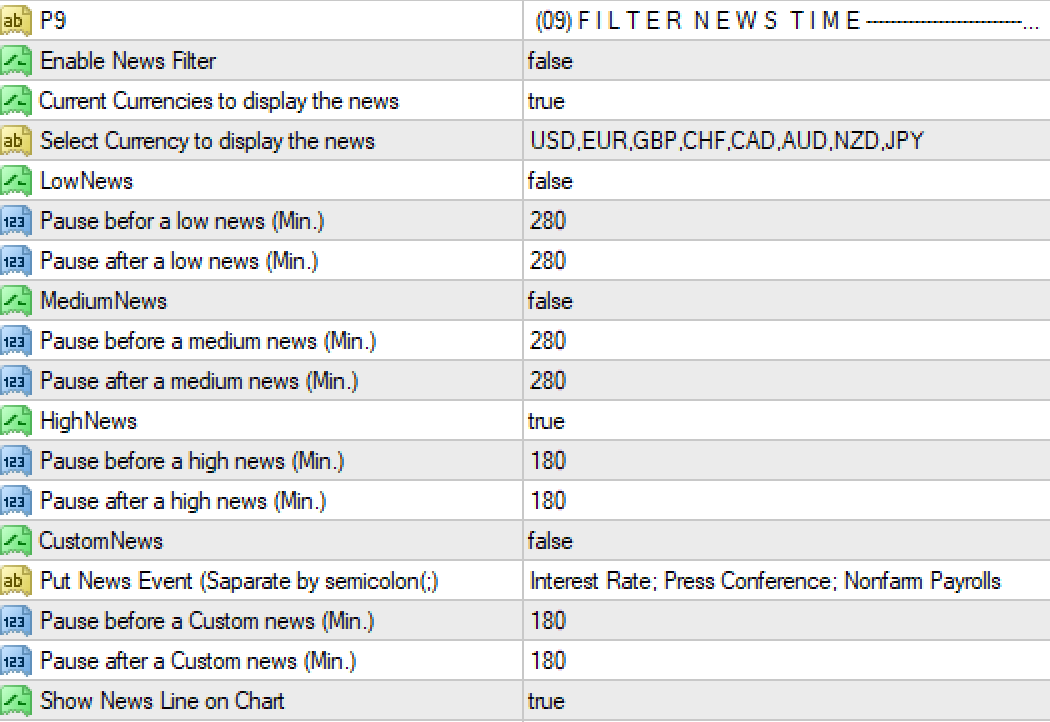
News Stop Filter
Since trading is based on Technical and Fundamentals it can be highly affected by High Impact News like NFP, PMI, GDP, CPI, and many more. This means the EA may be affected by news directly or indirectly. The settings below will guide you to enable or disable EA during High Impact News, Medium News, and Low News.
- Enable News Filter: Off/On To enable/disable the news filter. If true, the EA will not open trades around news releases.
- News Filter Use For: Select which type of trade news filter will work
- For Initial Trade: The news filter only works for initial trade only. It will stop not to open initial trade only of news time. It will not stop others trade then initial trade. Like Grid trade / Hedge trade.
- For All Trade: It will stop all types of trade, Initial trade, Grid trade, or any kind of recovery trade.
- GMT Mode (For News): Select any of the GMT offset modes for the broker server time. GMT is an hour. It can be a positive or negative value. For Example- 6 or -6
- Auto GMT (not for tester!): EA will automatically set your broker GMT shift. It will not work in backtesting.
- Manual GMT: Set your broker’s GMT shift manually. On the backtests always use Manual GMT.
- Manual GMT Offset (For News): When your GMT Mode = Manual GMT then set your GMT [hour]here. Keep In mind - GMT is mandatory! You have to set your terminal GMT for news time to function properly.
How to set GMT time Zone?
By default, the EA downloads news from https://sslecal2.forexprostools.com of which the time zone is GMT =0, So you have to set your terminal time zone properly. To guide you, there are two ways you can set your time zone.
Auto GMT: If you select Auto GMT then the EA automatically sets GMT. However, Auto GMT may fail to function properly as different brokers choose time differently. If you select Auto GMT and notice that your news times are shown differently on the chart, we recommend setting your GMT Manually.
Manual GMT: If you know your broker’s time zone, set it to GMT manually. If you don’t know your broker’s GMT, use the following to figure it out.
-
- On your browser go to – https://time.is/UTC (The website will show the current UTC)
- Open your terminal and check the current broker time
- Find the difference between the hours ONLY of your broker and UTC (also called GMT)
NOTE: GMT and UTC refer to the same thing.
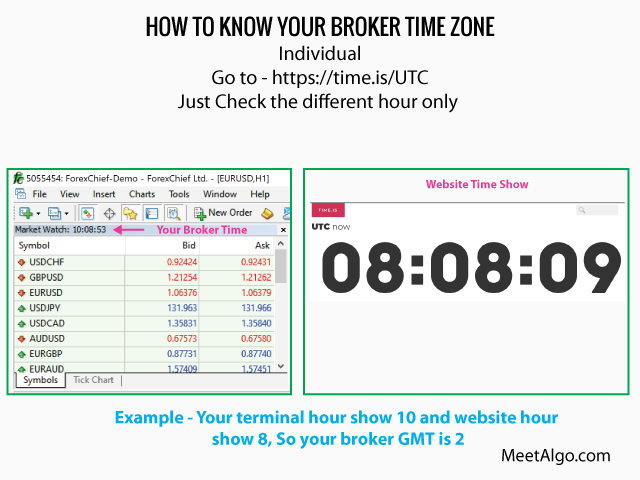
- Current Chart Currencies to Filter News: If True, The EA will filter the news that only relate to the symbol on the chart it is attached to. For example, if you attach it to EURUSD, then the EA will filter EUR and USD news only.
- Select Currency to Filter News: If Current Chart Currencies to Filter News=false, you can then select multiple symbols separated by “,” (comma); for example, GBP, USD, JPY, EUR.
- LowNews / MediumNews / HighNews: The EA has three options so you can select which news type you want to filter based on expected volatility around the release.
- Pause before (Min.): Set minutes so the EA stops opening new trades before the news time.
- Pause after (Min.): Set how many minutes the EA will prevent new trades after a news release.
- CustomNews: In the EA, you can filter news by impacts like LowNews or HighNews but if you need any specific news for instance interest rate news then you can select CustomNews.
- Put News Event (Separate by a semicolon(;): Put custom news name. If you want to set multiple custom news then put the news name each separated by a semicolon “;”.
To find the news name
-
- Go to https://ec.forexprostools.com/
- Find, copy and paste the ‘news’ name to the EA’s input.
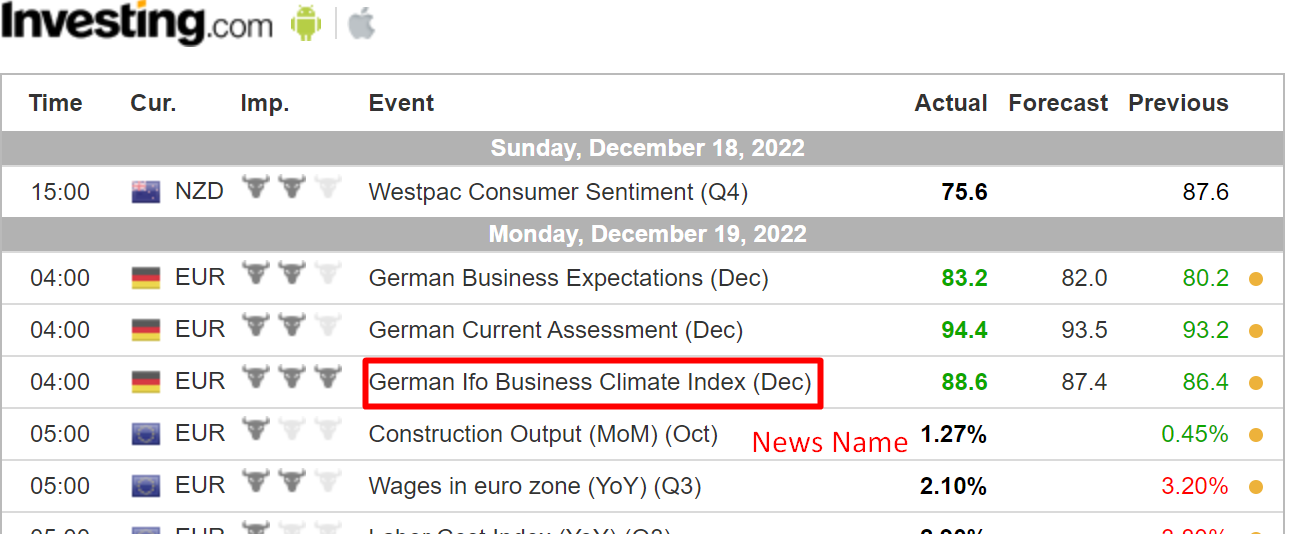
- Show News Line on Chart: Show News line True / False.
- News URL: Select your news URL. Keep in mind, that all news URLs are the same, If any of news URL are not work on your side, you can select different URLs.
- Custom News URL Link: That is an additional custom URL. But you can set any of news URLs, It will only work that we provide. It will not work all kinds of news URLs.
CONFIGURE TERMINAL BEFORE USE NEWS FILTER.
Step One-
Select the news URL from EA's Input In News URL you are currently allowed three types of news link- https://ec.forexprostools.com
- https://sslecal2.investing.com
- https://sslecal2.forexprostools.com
Step Two-
You need to enable the "Allow WebRequest" option and add same URL that you select on EA's input. Example your select news URL in input is "https://sslecal2.forexprostools.com", so you have add this same URL into the terminal. For to that fellow the below -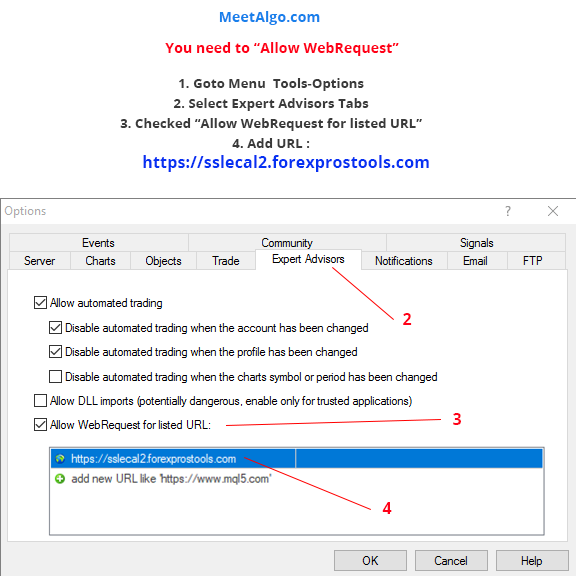
IMPORTANT :
- Since the EA downloads news from an external news website, sometimes the news website might change or the news website might be temporarily offline. If your terminal is behind a firewall ensure that access to the news URL is not restricted. So, keep in mind that the news filter is not guaranteed to work 100% and you use it at your own risk.
- If you want to use the news filter you have to set your terminal time zone properly.
- If you use Multiple pair trading. EA will stop trading all pairs once the news filter is in play for one pair.
