User Guide-News Trading EA
Make a profit out of major news situations like NFP or ECB – with MeetAlgo News Trading!
News trading is one of the most difficult disciplines – but it can also be one of the most profitable ones if you know the right method. It is true, nobody can predict figures delivered by a major news event like NFP or ECB decisions. And even if you knew the results – nobody knows how the market will react to the news. In fact, most of the time there are as many reasons for the market coming out bullish as there are for a bearish result.
The best way to take profit out of news events is to wait until the market has developed a trend after the news event. At the time when news is released, volatility rises, so you have to be sure not to enter the market too early. So at the moment news is published (or a few seconds before), you set a pending STOP BUY order in the bullish direction and a pending STOP SELL order in the bearish direction – at a certain distance from market price (best distance depends on what news event you are trading). Then you wait until the market decides to go in one direction and follow it. If you are right, your profit will be a multiple factor of your risk according to your specific stop loss. It is mostly appropriate to put stop loss at the other side of your pending order’s range.
MeetAlgo News Trading helps you automate such news trading almost completely. With CAP News Trading you can open one or more pending orders at news time (of course you can also open market orders at a specific time). You are in full control of the news event. You enter the time when news comes out (date and time when pending orders are opened), control the distance between market price and STOP BUY / STOP SELL, establish STOP LOSS and TAKE PROFIT depending on price of trade opening and delete opposite pending order if one order is triggered (OCO, one cancels other). You even have the comfortable choice between several ways to save your profit like moving STOP LOSS to break even after trend has gone some distance in the right direction or establishing a TRAILING STOP LOSS at a predefined distance.
With MeetAlgo News Trading, you can setup a SCHEDULE of news events you want to trade. You have the choice between trading a weekly schedule (trade on a certain day of the week, e.g. every Friday) or enter a certain date and time (like the date and time of NFP release) to place your orders (you can place up to 8 different dates in advance). After the news event, you can setup a time frame after which your pending orders are deleted (e.g. if the trend has not been established within 30 minutes) or when your active trades should be closed (e.g. at the end of the day).
MeetAlgo News Trading helps you keep your equity safe! A define money management gives you the possibility to risk only a predefined percentage of your equity on one trade. Features like limitation of spread widening and slippage help you be safe even in extreme news situations.
And the best (one thing most other News Trading EA’s don’t have): MeetAlgo News Trading eliminates the necessity to stay near your PC during news releases. Placing orders, opening, maintenance, closing or deleting orders — MeetAlgo News Trading will do it for you.
The EA performs the following tasks:
- It can open pending/instance orders at a given distance from the current price by one-click panel.
- It can open pending/instance orders on a specific day (like on a weekly schedule) and time.
- It can open pending orders on a specific Date.
- It can also open direct orders (Buy/Sell) at market price on a specific Date or time.
- It can delete opposite pending orders if one order is triggered (OCO). (optional)
- It can delete pending orders at a specific date/time. (optional)
- It can close trades at a specific date/time. (optional)
- It moves the Stop Loss to Breakeven for the first time. (optional)
- It trails the Stop Loss. (optional)
Other cool features are:
- You can set Maximum Spread to open a pending order. (helps news traders be safe in extreme situations)
- Integrated money management: Auto lot sizing. (optional)
- On a weekly schedule, you can set up multiple times on the same day of the week.
- On the Date/Time schedule, you can set up up to 8 different dates.
- Weekly schedule and Date/Time schedule can be used separately.
- EA automatically configures 5 or 4-digit broker
Some Important Input Parameters
Order Configurations
- Order Type – Select your order type (Stop Pending / Limit Pending / Instant Orders).
- Trade Direction – Select your trade direction (Both Long and Short / Long Side Only / Short Side Only)
- Pending Order Strategy – How EA opens pending orders:
- Fix Distance – Pending orders will be open a fixed distance from the current price.
- Fix Distance (Floating) – Pending orders will be open at a fixed distance from the current price. But the pending order will be reset every selected time ( by input value FloatingResetInSeconds).
- High/Low Level – Pending order open based on highest and lowest price from a number of candles. Example: you set input ‘Number of Candle for High/Low Level=5’. So EA opens BuyStop at the highest value from the latest 5 candles and opens SellStop at the lowest value from latest 5 candle.
- Last Factal Level – Pending order open at latest factal value.
- PendingDistance – Bistance between the current price and a pending order (stop/limit). It will work when ‘Pending Order Strategy=Fix Distance’ or ‘Pending Order Strategy=Fix Distance (Floating)’
- Number of Candle for High/Low Level – Number of Candle to measure highest and lowest value.
- OCO – if TRUE, delete a pending order when the opposite pending order is active. Example: At a certain time, the EA opens two pending orders – BuyStop and SellStop. When BuyStop is active, then the SellStop will be deleted.
- FellowNewsTime– Select which time EA open pending orders.
- By Weekly Schedule – EA open pending order according by your weekly schedule’s parameters .
- By Fix Date and Time – EA open pending order according by your select date configurations’s parameters.
- By Auto – EA download news time from news website.
- FloatingResetInSeconds – floating reset time in seconds. Pending order will be floating with the current price until a pending order is active.
- FlatingStopInSeconds – Select seconds if you want floating will be stop after this time. Zero value this disable this function.
Weekly Schedule Configurations
When you select FellowNewsTime=By Weekly Schedule, the EA opens a pending/instant order based on the below parameter.
- TradeOpenTime – set time. You can set multiple time. (Time format: Hours:minutes:seconds. Without this format, it will not work. The example for multiple time is “11:60:00;08:00:59;12:14:59”).
- MondayTrade-FridayTrade – TRUE for trade on Monday to Friday.
Order Date Configurations
When you select FellowNewsTime=By Fix Date and Time, the EA opens a pending/instant order based on the below parameter.
- TradeOpenDate_1 to TradeOpenDate_8 – Specific date and time for opening a pending order. You can specify 8 different settings for date and time (example: “2013.01.02 00:50:00”).
Auto News Configurations
When you select FellowNewsTime=By Auto, the EA opens a pending/instant order based on the below parameter.
- Current Currencies to display the news – If true, EA download news only attach chart symbol. (Example- You attach EA on EURUSD chart then EA download only EUR and USD news.)
- Select Currency to display the news – if Current Currencies to display the news = false, EA fellow select currency to to download news time. (Example – USD,EUR,GBP,CHF seperate by comma)
- LowNews– if true, download low impact news.
- MidleNews – if true, download medium impact news.
- HighNews– if true, download high impact news.
- DrawNewsLine– if true, draw all news time on chart.
- AutoGMT– Auto calculate to find your broker time zone. It is very important for auto download news time. Without perfact time zone shift, news time will not show perfect.
- ManualGMTOffset– if AutoGMT=fales then you have to manually set your broker time zone.
IMPORTANT: To enable News Stop Trading and AutoGMT, tick the “Allow WebRequest” option and add this two URL:
to the list of URLs for WebRequest. To do this, open Tools > Options > Expert Advisors. Check the option “Allow WebRequests for listed URL:”. Add the following: “http://ec.forexprostools.com” and “https://time.is/UTC” and press “OK”. The EA takes news from the specified websites.
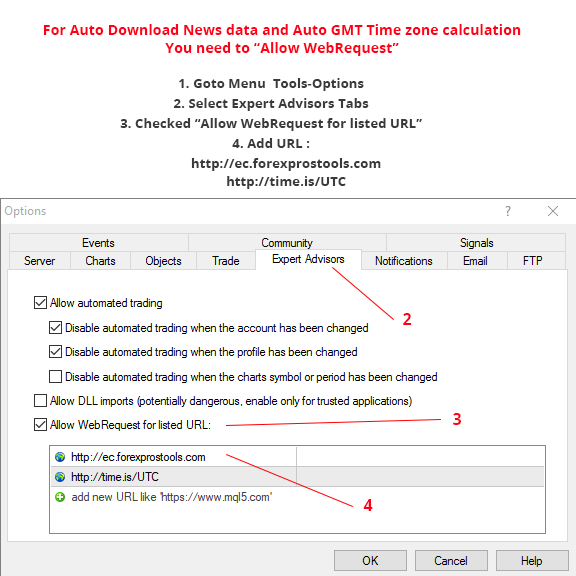
Pending Order Expire
- ExpirationInSeconds – expiration for a pending order (expressed as seconds).
- DeletePendingAfterEx – if TRUE, Delete Pending Order After Expiration time reach.
- DeleteOrderAfterEx – if TRUE, Close Open Order After Expiration time reach.
TP/SL Management
- TakeProfit – Set TakeProfit in points.
- StopLoss – Set StopLoss in points.
- VirtualTP – Set virtual TakeProfit in points.
- VirtualSL – Set virtual StopLoss in points.
VirtualTP/VirtualSL will not show in your trade. EA hidden manage this TP/SL level.
Trailing Management
- TrailingSL – True/False.
Break-Event Management
- BreakOn– True/False.
Daily Close Trade Time
- ActiveDailyCloseTime – TRUE, orders are deleted/instant orders are closed after the selected time expires.
- DeleteAllPendingOrder – TRUE, orders are deleted after the selected time expires.
- CloseAllActiveTrade – TRUE, trades are closed after the selected time expires.
- ActiveHour – hour when pending/instance orders are deleted/closed.
- ActiveMinute – minute when pending/instance orders are deleted/closed.
Money Management
- UseMM – if it is True, the lot Will be Calculated automatically. If false, FixedLots is traded
- FixedLots – Fixed Lot size (used if UseMM = false).
- MinLots – Set Minimum Lot size for automated money management.
- MaxLots – Set Maximum Lot size for automated money management.
- RiskPercent – Risk Allocation per Trade. Lot size is chosen automatically based on percentage of the balance
