USER GUIDE – Prime Scalper EA
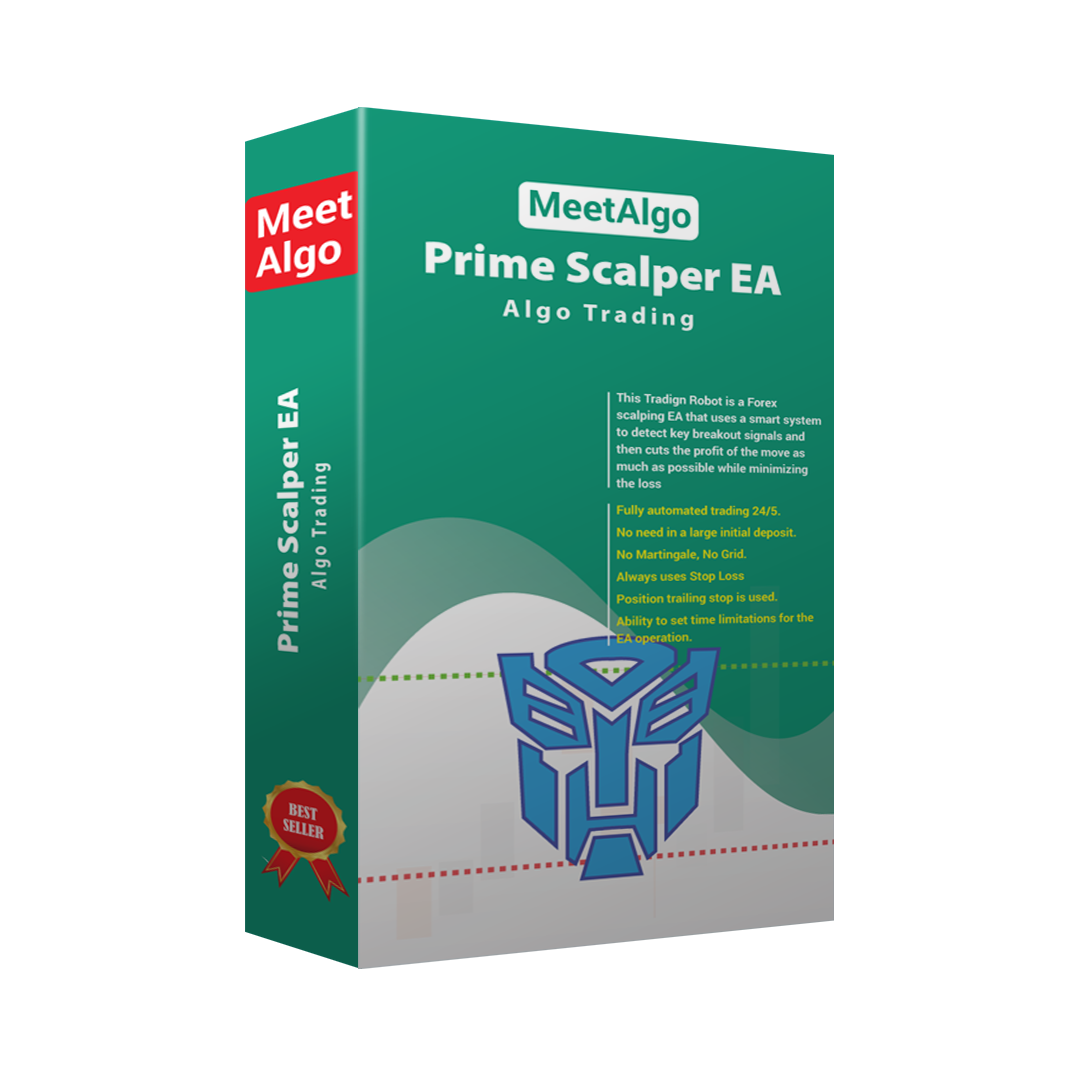
Input Parameters of Prime Scalper EA
1. Lots Management
LotsType: Select the type of lot calculation method to use.
EquityPercent: The EA automatically determines the lot size based on a percentage of your current account equity. Example: If you set this value to 2, the EA will use 2% of your account equity to calculate the trade lot size.
FixedLots: A constant lot size that remains the same for every trade, regardless of account equity or balance.
UseMarginPercent: The lot size is determined based on a percentage of your free margin. Example: Setting this to 100% means the EA will calculate the lot size equivalent to 100% of the available free margin.
XBalance: XBalance refers to your amount of capital available in your trading account. Where X is a number. For example if X is 100 means your balance is $100. If this function is enabled lot size will increase/decrease based on your account balance
LotsizePerXBalance: Here is where command on how much lot size to increase if your balance increased. Lot size is based on the asset traded. Some assets accept only Standard Lot(1 lot), some mini lots(0.10) while some accept micro lots(0.01). This function will allow you to put lot size which will only increase or decrease based your XBalanceHow
Example: If XBalance = 100 and LotsizePerXBalance = 0.01, the lot size will increase proportionally with the balance:
$100 balance = 0.01 lot size
$200 balance = 0.02 lot size
$300 balance = 0.03 lot size
- Max Lots (0-Mean Disable): You can set the Max Lots size for Both initial and Grid trade (0-Mean Disable). No trade will be open above this lot size.
2. EA Configurations
- Trade Filters: The Prime Scalper EA includes two types of trade filters designed to align trades with prevailing market trends.
By default, the filter setting is “No Trade Filter.”MA Filter
This filter uses three Moving Averages (MA 30, MA 50, and MA 100) to confirm market direction.When the current price is above the 60 MA, the EA will only open Buy trades.
When the current price is below the 60 MA, the EA will only open Sell trades.
This helps prevent trades against the dominant short-term trend.
Trend Filter
The Trend Filter also uses three moving averages (MA 30, MA 50, MA 100) but focuses on their alignment to detect broader trend direction.When MA100 > MA50 > MA30, the market is considered bullish, and the EA will only take Buy trades.
The opposite alignment (MA100 < MA50 < MA30) indicates a bearish market, allowing only Sell trades.
These filters help reduce false signals during volatile or sideways market conditions.
TakeProfit: Defines the target profit for each trade, measured in points.
StopLoss: Sets the initial stop-loss level in points to limit downside risk.
AskPriceShift / BidPriceShift: Adds an additional buffer (in points) to the breakout entry level. This can help reduce premature entries during volatile spikes.
ATR Period: Determines the number of periods used to calculate the Average True Range (ATR), which measures market volatility.
Signal Frequency: Controls how often the EA identifies new entry signals. Increasing this value reduces the number of trades but may improve the accuracy of signals.
Volatility Scale: Sets the sensitivity range for volatility-based price analysis. A higher scale value widens the detection range and reduces overtrading.
3. Break Even Setting
The Break Even function is designed to protect open profits by moving the Stop Loss to the entry price (or slightly beyond) once a trade has reached a defined profit level. This ensures that even if the market reverses, the trade will not result in a loss.
Parameters:
BreakEven On – Enables or disables the Break Even feature.
BreakEven Start – The profit distance (in points) from the entry price where Break Even activates.
BreakEven Stop – The level (in points) to which the Stop Loss will be moved when Break Even is triggered.
📘 Example:
If BreakEven Start = 20 and BreakEven Stop = 5, when the trade reaches +20 points profit, the EA will move the Stop Loss to +5 points beyond the entry price — effectively locking in 5 points of profit.
4. Trailing Stop Setting
The Trailing Stop function allows the EA to dynamically move the Stop Loss in the direction of profit as the price continues to move favorably. This ensures maximum profit capture while minimizing risk.
Parameters:
Trailing On – Enables or disables the Trailing Stop function.
Trailing Stop (0 = disable) – The minimum profit distance (in points) required for the trailing mechanism to start.
Trailing Step – The incremental step (in points) that defines how often the Stop Loss moves as the price continues in profit.
📘 How It Works:
Once the trade reaches the Trailing Stop distance, the EA begins to move the Stop Loss continuously.
When the price moves further into profit by each Trailing Step, the EA shifts the Stop Loss to:
This process repeats automatically — the Stop Loss keeps trailing behind the price at every step until it is eventually hit.
📘 Example:
If Trailing Stop = 30 and Trailing Step = 10:
When the trade reaches +30 points, the Trailing Stop activates.
As the price moves another 10 points in profit, the Stop Loss is updated again to maintain a 10-point gap from the current price.
This continues until the Stop Loss is hit or the trade is manually closed.
5. Split Lot Size Setting
The Split Lot Size feature allows the EA to automatically divide a profitable position into smaller parts once it reaches a defined profit level. This function helps secure partial profits while letting the remaining position continue to run for potential higher gains.
Parameters:
SplitProfitLots – Enables or disables the Split Lot mode. When enabled, the EA will automatically split profitable trades into smaller portions as they move in profit.
Start Split – The profit distance (in points) from the entry price at which the EA begins dividing the profitable position.
Split Lots Percentage – Defines what percentage of the total lot size will be closed each time a split occurs. The remaining portion stays open and continues to trail according to your trade settings.
📘 Example:
If Start Split = 30 and Split Lots Percentage = 25, then once the trade reaches +30 points in profit, the EA will close 25% of the total lot size to secure profit. The remaining 75% of the position will stay open and continue following your active trailing or exit rules.
6. Time Configurations
The Time Configuration section allows you to control when the EA is permitted to open trades. This helps you align trading activity with specific market sessions or avoid low-volatility hours.
Parameters:
Manual GMT Offset – Defines your broker’s GMT offset manually. This ensures trading hours align correctly with your local or desired trading time zone.
Asian Session Start / End – Set the time range for the Asian trading session.
Europe Session Start / End – Set the time range for the European trading session.
American Session Start / End – Set the time range for the U.S. trading session.
Trade on Monday–Friday – Allows you to enable or disable trading for specific weekdays.
By configuring these options, you can restrict the EA to operate only during high-liquidity periods or avoid unstable hours such as market openings or rollovers.
📘 Learn More:
For detailed information and examples on configuring trading sessions and time filters, see:
🔗 Trade Time Configuration – MeetAlgo Docs
7. Filter News Time
The Filter News Time setting allows the EA to temporarily pause trading during high-impact economic news events to avoid unexpected volatility and slippage.
Parameters:
Use News Filter – Enables or disables the news filter feature.
Stop Trading Before News (Minutes) – Defines how many minutes before a high-impact news event the EA should stop opening new trades.
Resume Trading After News (Minutes) – Defines how many minutes after the news event the EA should resume normal trading operations.
High/Medium/Low Impact Filters – Choose which levels of news impact (e.g., high only or all levels) will trigger the pause in trading.
When activated, the EA will automatically detect upcoming events (if your platform supports it) and delay trade execution until the specified safe window has passed.
📘 Learn More:
For detailed configuration examples and behavior explanations, see:
🔗 Filter News Time – MeetAlgo Docs
8. Trade Stop Filter
The Trade Stop Filter section allows you to manage and restrict when the EA is permitted to open new initial trades based on specific conditions.
These filters are designed to reduce overtrading, protect equity, and prevent new positions from being opened when certain limits are reached.
(Note: These filters apply only to initial trades.)
Purpose:
Helps control risk exposure during drawdowns.
Limits the number of active initial trades.
Ensures trading stops under predefined account conditions.
You can configure filters such as:
Maximum number of active initial trades.
Daily profit or loss limits.
Equity or balance protection levels.
Maximum drawdown thresholds.
These conditions provide smarter control over trade initiation, ensuring your trading account operates within safe boundaries.
📘 Learn More:
For detailed configuration examples and parameter explanations, visit:
🔗 Initial Trade Stop Filter – MeetAlgo Docs
9. Trade Close Filter
The Trade Close Filter section provides advanced options for automatically closing trades under specific profit, loss, or time-based conditions.
This feature enhances risk management by allowing dynamic trade exits according to your defined performance or safety rules.
📘 Learn More:
For detailed use cases, parameter descriptions, and setup tips, visit:
🔗 Additional Close Filter – MeetAlgo Docs
10. Basic Configurations
The Basic Configurations section defines the essential operational parameters of the EA, including spread protection, slippage control, commission setup, and identification settings. These parameters help ensure the EA operates safely and efficiently under different broker conditions.
Maximum Spread: Sets the maximum allowed spread (in points) for opening new trades. If the current market spread exceeds this limit, the EA will not execute any new orders until the spread returns below the specified value.
CloseOrderOnSpread: When enabled, the EA will automatically delete any pending orders if the market spread rises above the Maximum Spread value. This prevents unwanted trade execution during high volatility or low-liquidity conditions.
Custom Commission (USD per lot): Defines the commission cost per standard lot in USD. This parameter is mainly used for performance calculations or when your broker does not provide built-in commission data. (Most brokers automatically include commission, so this field can remain 0.)
SLWithSpreads: When enabled, the EA adds the current spread value to the Stop Loss level. This helps to prevent trades from being prematurely stopped out due to spread widening, especially during high volatility.
ResetSLforSlippages: If enabled, the EA will automatically reset and adjust the Stop Loss in case slippage occurs during order execution. This ensures that the Stop Loss remains at the intended level even when execution prices differ slightly from the requested price.
Slippage: Sets the maximum allowable slippage (in points) during order execution. A lower value provides tighter control but may cause more order rejections in volatile markets.
Magic: Defines a unique identifier (Magic Number) for the EA’s trades. This number allows the EA to distinguish its own orders from manually opened or other EAs’ trades on the same account.
👉 Get Prime Scalper EA now:
