News Stop Filter
The News Stop Filter helps prevent trades from being opened during times of significant market volatility caused by news events. This feature allows the EA to filter trades based on high, medium, and low-impact news, ensuring better risk management.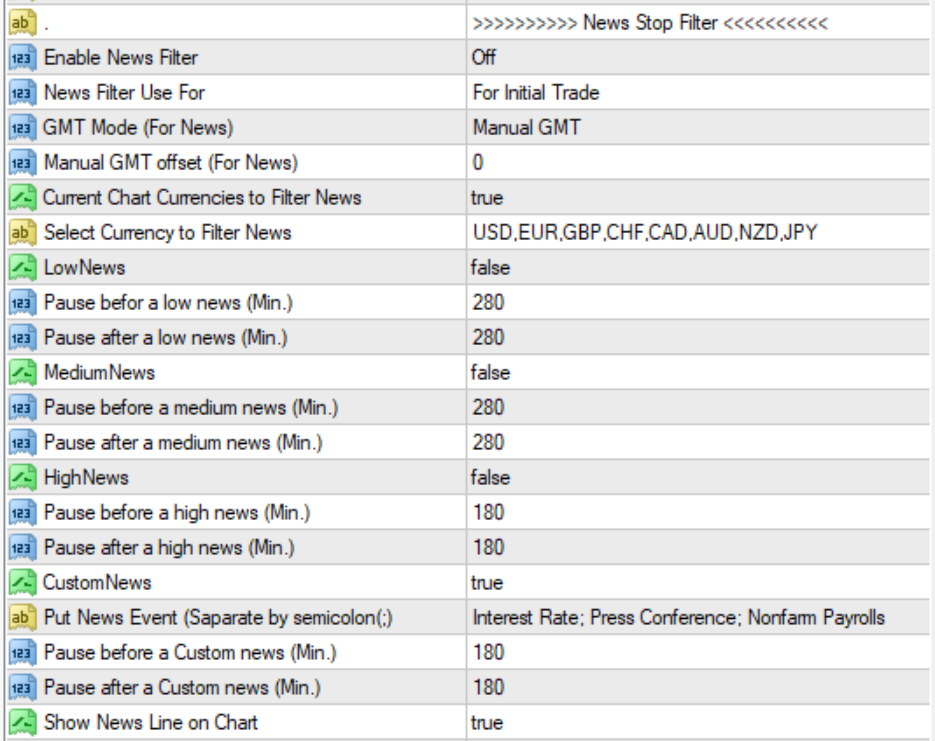
Current News URL
https://sslecal2.investing.com
- Enable News Filter: Off/On To enable/disable the news filter. If true, the EA will not open trades around news releases.
- News Filter Use For: Specifies which trades the news filter applies to:
- For Initial Trade: The news filter stops only initial trades. Grid or hedge trades are not affected.
- For All Trade: The news filter stops all types of trades, including initial, grid, and recovery trades.
- GMT Mode (For News): Select how the EA aligns news events with your broker’s server time. Options include:
- Auto GMT: Automatically sets the GMT offset based on the broker’s server time (not available in backtesting).
- Manual GMT: Manually set the broker’s GMT offset for better accuracy.
- Manual GMT Offset (For News): If Manual GMT is selected, specify the GMT offset for your broker’s server time (e.g., +2 or -5).
How to set GMT time Zone?
By default, the EA downloads news from https://sslecal2.investing.com of which the time zone is GMT =0, So you have to set your terminal time zone properly. To guide you, there are two ways you can set your time zone.
Auto GMT: If you select Auto GMT then the EA automatically sets GMT. However, Auto GMT may fail to function properly as different brokers choose time differently. If you select Auto GMT and notice that your news times are shown differently on the chart, we recommend setting your GMT Manually.
Manual GMT: If you know your broker’s time zone, set it to GMT manually. If you don’t know your broker’s GMT, use the following to figure it out.
- On your browser go to – https://time.is/UTC (The website will show the current UTC)
- Open your terminal and check the current broker time
- Find the difference between the hours ONLY of your broker and UTC (also called GMT)
NOTE: GMT and UTC refer to the same thing.
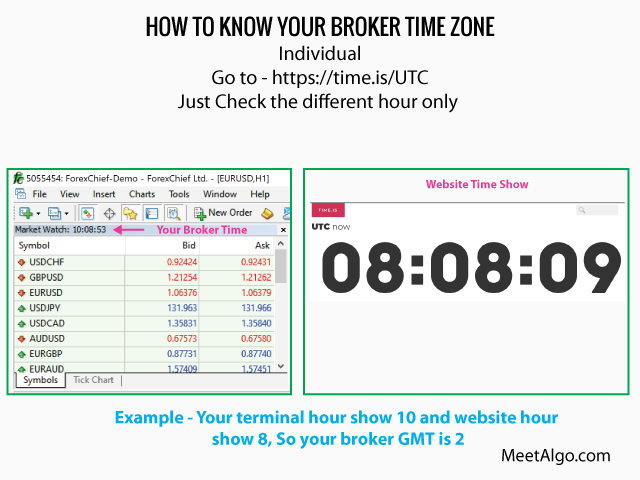
- Current Chart Currencies to Filter News:
- True: Filters news only for the currencies in the chart’s symbol (e.g., EUR and USD for EURUSD).
- False: Allows you to select specific currencies to filter news for multiple symbols.
- Select Currency to Filter News: Specify the currencies to filter news using a comma-separated list (e.g., USD, EUR, GBP).
- LowNews / MediumNews / HighNews:
- Enable or disable filtering based on the expected volatility level of news events.
- For each news type, set the pause duration:
- Pause Before (Min.): The EA stops opening trades a specified number of minutes before the news release.
- Pause After (Min.): The EA stops opening trades for a specified number of minutes after the news release.
- CustomNews: Filter specific news events, such as interest rate announcements, using custom settings.
- Put News Event (Separate by a semicolon(;): Specify custom news names separated by semicolons (;) (e.g., Interest Rate; Press Conference; Nonfarm Payrolls).
To find the news name
- Go to https://sslecal2.investing.com
- Find, copy and paste the ‘news’ name to the EA’s input.
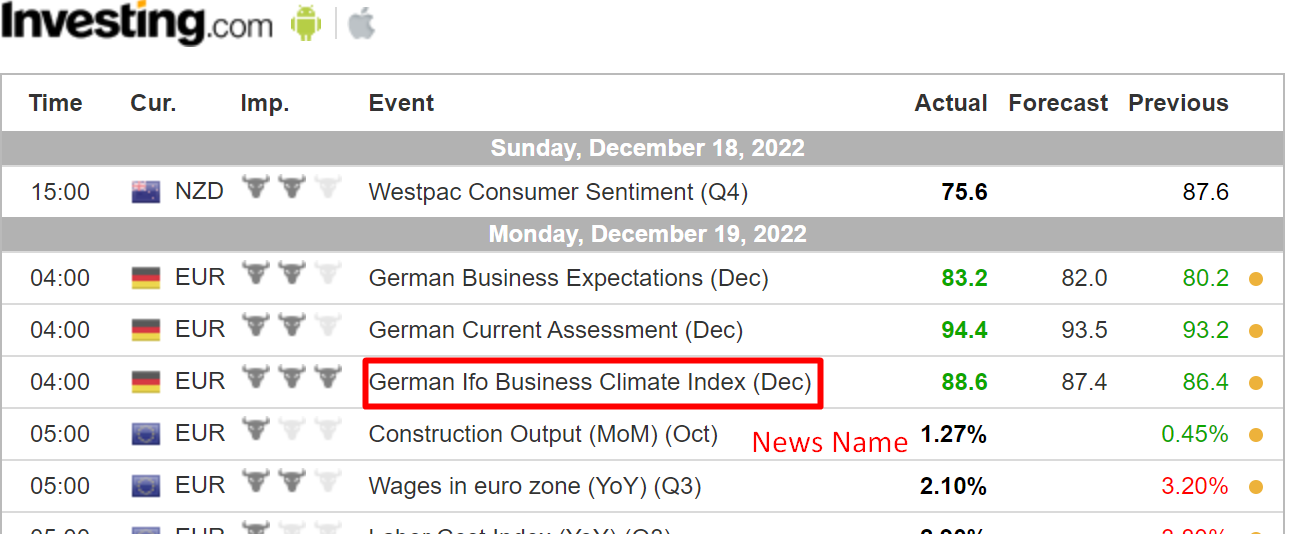
- Show News Line on Chart: Show News line True / False.
CONFIGURE TERMINAL BEFORE USE NEWS FILTER.
Step One-
You need to enable the "Allow WebRequest" option and add same URL that you select on EA's input. Example your select news URL in input is "https://sslecal2.investing.com", so you have add this same URL into the terminal. For to that fellow the below -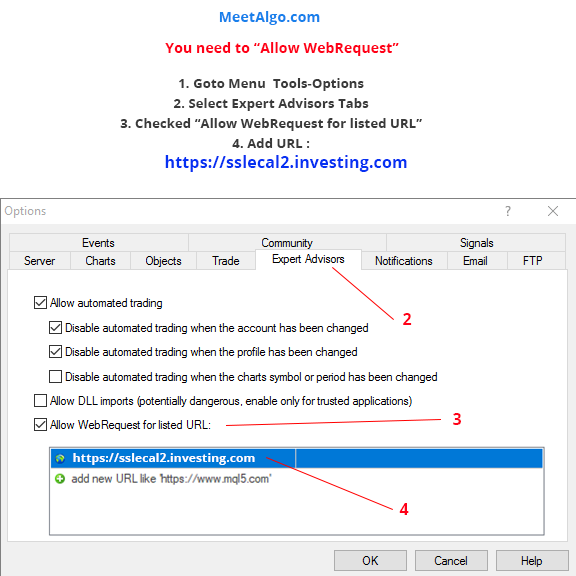
IMPORTANT :
- Since the EA downloads news from an external news website, sometimes the news website might change or the news website might be temporarily offline. If your terminal is behind a firewall ensure that access to the news URL is not restricted. So, keep in mind that the news filter is not guaranteed to work 100% and you use it at your own risk.
- Also when you purchase EA, you have to keep in mind, that this function can't work or can't work in the future forever.
- If you want to use the news filter you have to set your terminal time zone properly.
- If you use Multiple pair trading. EA will stop trading all pairs once the news filter is in play for one pair.
