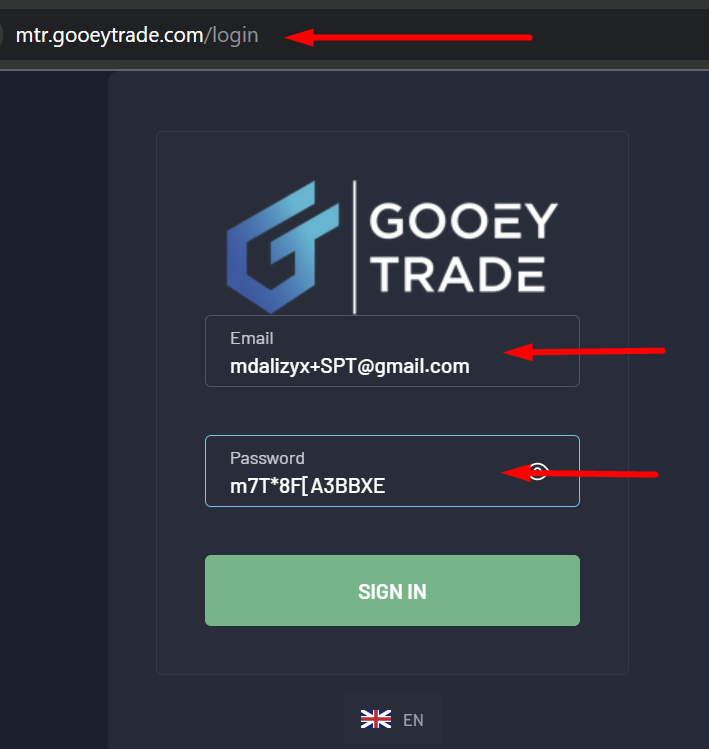Unlock the power of your MT4/MT5 trading strategies and signals by seamlessly integrating them with the Match-Trader platform using our advanced trade copier EA. This solution bridges the gap between MetaTrader and Match-Trader, providing you with unmatched flexibility, real-time execution, and automated multi-account copying.
Getting Started – Configuration Steps
You must follow these 5 essential steps to configure the EA correctly:
✅ STEP 1 – Gather Required Login Information
Before starting, make sure you have the following details from your Match-Trader account:
- ✅ Server URL (must be a valid URL)
- ✅ Email Address
- ✅ Password
- ✅ Account Number
⚠️ What is a Valid Server URL?
You must use the base URL of your Match-Trader platform. Avoid including paths like /login or /dashboard.
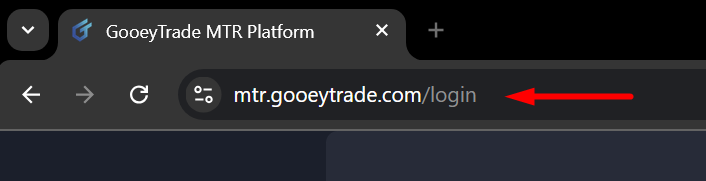
❌ Incorrect Examples:
https://mtr.gooeytrade.com/login
🔹 Incorrect because it includes/login— this is a path, not the base URL.https://mtr.gooeytrade.com/dashboard
🔹 Incorrect because it includes/dashboard— this is a subpage, not the root URL.mtr.gooeytrade.com
🔹 Incorrect because it’s missinghttps://at the beginning and/at the end.
✅ Correct Format:
https://mtr.gooeytrade.com/
Make sure it starts with https:// and ends with a forward slash /.
✅ STEP 2 – Add Server URL to MetaTrader
Open your MetaTrader terminal and follow these steps:
Go to
Tools>Options>Expert Advisors.Under Allow WebRequest for listed URL, add your Match-Trader base URL (e.g.,
https://mtr.gooeytrade.com/).Click OK to save changes.
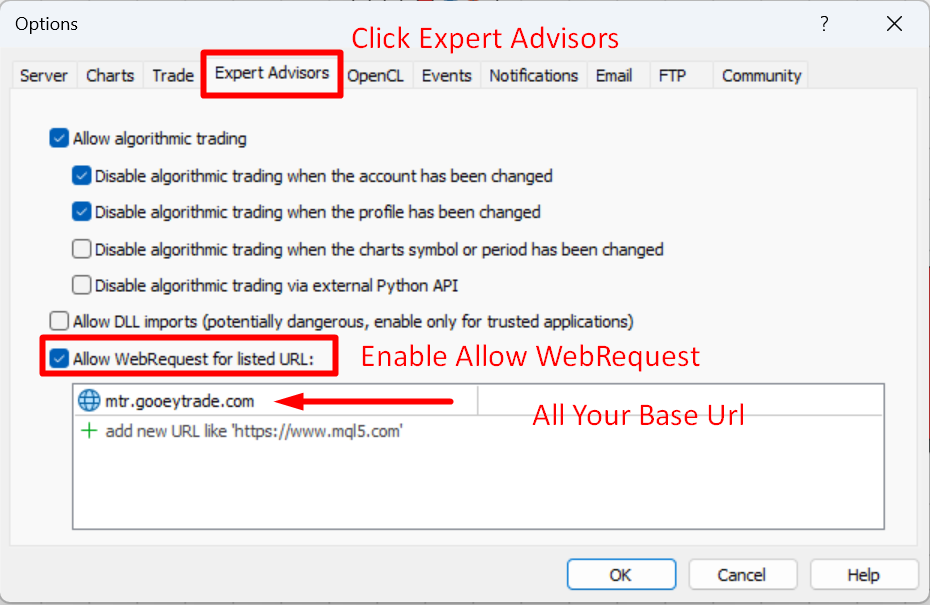
✅ STEP 3 – Configure the EA Settings
In the EA input settings on the chart, enter the following:

- Email: Your Match-Trader account email
- Password: Your Match-Trader login password
- Server: Your Match-Trader base URL (e.g.,
https://mtr.gooeytrade.com/) - Account Number: Your Match-Trader trading account number
🔄 STEP 4 – Pair Matching Configuration
For successful trade copying, the symbol names (currency pairs, assets, etc.) must match between MetaTrader and Match-Trader. If the names are not identical due to prefixes or suffixes, you can use the following tools:
- Match With Pre-Define Format
Automatically match MetaTrader pairs with Match-Trader pairs using known formatting styles.- Disable
▸ Turn off auto-formatting. Use manual tools below if needed. - EURUSD = EUR/USD
▸ Use this if your MetaTrader pair is written without a slash (like EURUSD),
▸ And your Match-Trader pair uses a slash format (like EUR/USD). - EUR/USD = EURUSD
▸ Use this if your MetaTrader pair is in slash format (like EUR/USD),
▸ And your Match-Trader pair is in plain format (like EURUSD).
- Disable
🔧 Prefix & Suffix Handling
Remove Suffix from Symbol – Use this if your MetaTrader symbol includes a suffix, but the Match-Trader symbol does not. Example: MetaTrader shows
EURUSD.pro, but Match-Trader showsEURUSD→ enter.proto remove the suffix.Remove Prefix from Symbol –Use this if your MetaTrader symbol includes a prefix, but Match-Trader does not. Example: MetaTrader shows
m.EURUSD, but Match-Trader showsEURUSD→ enterm.to remove the prefix.Add Suffix on Symbol – Use this if your MetaTrader symbol has no suffix, but Match-Trader requires one. Example: MetaTrader shows
EURUSD, but Match-Trader usesEURUSD.i→ enter.ito add the suffix.Add Prefix to Match-Trader Symbol – Use this if your MetaTrader symbol has no prefix, but Match-Trader uses one. Example: MetaTrader shows
EURUSD, but Match-Trader showsfx_EURUSD→ enterfx_to add the prefix.
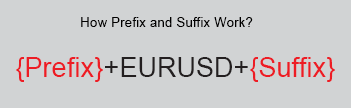
⚠️ Ensure exact matches. For example, to remove .pro, you must type exactly .pro, including the dot.
🔁 Symbol Mapping (For Completely Different Names)
Use the symbol mapping function when symbols have completely different names.
Enable
Symbol MappingInput mapping in this format:
MT4/MT5_Symbol=MatchTrader_Symbol
Example:GOLD=XAUUSD
For multiple symbols, separate each with a semicolon ;
Example: GOLD=XAUUSD;SILVER=XAGUSD
- Copy Only Custom Mapping Symbol
▸ When enabled, the EA will only copy trades for the symbols listed in your custom mapping.
▸ All other symbols will be ignored.
Others EA’s Input Parameter
- Stop EA – Enable/disable EA activity
- Load Last Login – Saves and reuses the last used email/password automatically
- Unique File Number – Used to differentiate data storage when running multiple EAs
- Copy Speed Type – Selects how fast the EA copies trades from MetaTrader to Match-Trader.
FIRSTER
▸ Uses tick data to detect and send trades.
▸ Easy to use and recommended for most users.
▸ Works well with minimal setup and is compatible with most brokers.ULTRA FIRSTER
▸ Uses an internal loop to copy trades even faster than tick-based execution.
▸ ⚠️ Important: Changes made to the EA’s inputs will not take effect immediately while it’s running.
▸ To apply any input change, you must stop the EA by disabling the “AutoTrading” button and reattaching it to the chart.
▸ Suitable for advanced users or high-frequency strategies.
FILTER COPY TRADE
- Order Type To Copy – Choose which order types to include (buy, sell, pending, etc.)
- Magic Number To Copy – Copy trades only with specific Magic Numbers. Format:
12345;67890(separated by semicolon). Leave empty to copy all. - Symbols To Copy – Copy trades only for specific symbols. Format:
EURUSD;USDJPY(separated by semicolon). Leave empty to copy all symbols. - Trade Comments To Copy – Copy trades with specific comment tags. Format:
Scalper;ZoneRecovery(separated by semicolon). Leave empty to copy all comments. - Minimum Lot To Copy – Minimum lot size required to copy a trade. Trades below this lot size will be ignored.
- Maximum Lot to Copy – Maximum lot size allowed to copy a trade. Trades above this size will be ignored.
- Copy Only Loss Position Point – Copy only those trades that are currently in loss by at least the given number of points.
- Copy Only Profit Position Point – Copy only trades that are currently in profit by at least the given number of points.
- Ignore All Exit Signals – If true, existing trades on the chart at the time of attaching the EA will not be copied.
- Ignore Copy Existing Orders – If true, the EA will not close copied trades even if the original trade has been closed.
- MaxPrice (Slippage) – Maximum price slippage allowed when executing trades (in points).
- Reverse Duplicate – If true, the trade direction will be reversed. (Buy → Sell, Sell → Buy)
- Ignore Trades with No TP – If true, trades without a TakeProfit will not be copied.
- Ignore Trades with No SL – If true, trades without a StopLoss will not be copied.
- Dont Copy TakeProfit – If true, the EA will copy trades without setting any TakeProfit, even if the master has it.
- Dont Copy StopLoss – If true, the EA will copy trades without setting any StopLoss, even if the master has it.
- Allow Partial Closing – If true, the EA will replicate partial closing of trades. Example: If the master trade closes 0.05 lots from an open 0.10, the slave trade will also close 0.05 lots.
LOTS SETTING
- Lots Type: Select how the EA calculates the lot size for copied trades.
- Original Lot: Copy trade with the original lots size.
- LotMultiplier: Copies trades with a multiplied lot size. Example: If the master opens 0.10 lots and multiplier = 2.0 → EA copies 0.20 lots.
- AddLots: EA adds a fixed amount to the master lot size. Example: If master opens 0.10 lots and AddLots = 0.05 → EA copies 0.15 lots.
- Fix Lots: All copied trades will use this exact lot size, regardless of the master trade.
(ByPair):
Use this input when choosing a ByPair lot strategy (e.g., LotMultiplier ByPair, Add Lots ByPair, Fix Lots ByPair).
Format: PairName-LotValue
▸ Example: EURUSD-1.5;GBPUSD-2.0
If
LotsType = Lots_Multi_Pair, then:EURUSD trades will be multiplied by 1.5
GBPUSD trades will be multiplied by 2.0
Works the same for
AddandFixversions too
- Lot Multiplier: Value of lots multiplier.
- Add Lots: Value of added lots.
- Fix Lots: Value of fixed lots.
- Minimum Lots Size: Minimum lots size.
- Maximum Lots Size: Maximum lots size.
NOTIFICATION
- Enable Email Alerts: If true, send email if any new trade will open/closed.
- Enable Push Alerts: If true, send push mobile message if any new trade will open/close.
🚀 Test Trail Version Before Purchase
Test the Demo Version to ensure compatibility with your Match-Trader account.
Some prop trading brokers may block trade copying – verify before purchase.
No refunds are available after purchase if your broker doesn’t support the copier.
Demo version is fully functional but limited to 15 minutes per day when attached to a chart.

- Download the demo file from the product page
- After completing the purchase, you will get a demo file download link.
SOME INFORMATION
TROUBLESHOOTING
Before troubleshooting, please make sure you have carefully followed all four configuration steps in this guide. Most issues are caused by incorrect setup.
✅ If Everything is OK
▸ On the EA dashboard, you will see:
▸ EA Status: Connected
▸ MT Balance / Equity: Will display your Match-Trader account balance and equity correctly.

❌ If There is an Error
▸ EA Status: Will show as Not Connected
▸ MT Balance / Equity: Will be shown as 0.00
This means the EA could not connect to your Match-Trader account.
🧾 Check the ‘Experts’ Tab for Error Messages
▸ Open the Experts tab at the bottom of your MetaTrader terminal.
▸ The EA will display a detailed message explaining why the error occurred (e.g., wrong login, invalid server URL, etc.).

📩 How to Get Support
If you have any questions or need help with troubleshooting, feel free to reach out to our support team:
Email: Support@meetalgo.com
Contact Form: https://meetalgo.com/contact-us/
✅ Before You Contact Us, Please Provide:
A screenshot of your full MetaTrader chart, showing the EA’s dashboard clearly.
A screenshot of the ‘Experts’ tab, where any error messages from the EA are displayed.
🔐 Account Access Requirement
To properly troubleshoot and resolve your issue, you may be required to share your Match-Trader account email and password.
We strictly maintain the privacy and confidentiality of your account credentials.
After troubleshooting is completed, we strongly recommend you change your Match-Trader password immediately for your own security.
⚠️ If you are not comfortable sharing login credentials, please understand that we may not be able to fully resolve your issue.