General Setting

The term Initial Trade refers to the first trade opened by the EA based on its entry signal. This is the foundational trade that sets the direction of the EA's strategy. It is important to remember that the EA will
only open one trade on one side at a time. For example:
- If the EA receives a buy signal, it will open one buy trade.
- If the EA receives a sell signal, it will open one sell trade.
- If the EA is configured to trade both sides, it will open one buy and one sell trade at a time—but never more than one trade per side simultaneously.
This restriction ensures that the EA avoids overtrading and adheres to its initial entry logic for opening trades.
- Initial Trade Type: Controls the type of trades the EA opens. Options include:
- Both Side (Long and Short): The EA follows both buy (long) and sell (short) signals. It opens trades based on signals for both directions.
- Any Single Side: The EA follows only one type of signal, either buy (long) or sell (short), depending on which signal occurs first.
- Long Side Only: The EA will only detect and trigger buy trades while ignoring sell signals.
- Short Side Only: The EA will only detect and trigger sell trades while ignoring buy signals.
- Max Spreads (0-Disabled): Defines the maximum allowable spread for opening trades. Spread is the difference between the bid and ask price. If set to 0, this filter is disabled. If unsure, leave it as the default to use the broker's current spread.
- Initial Lots Type: Specifies how the initial lot size is calculated. Options include:
- Fixed Lots: Sets a fixed lot size for all trades. For example, if set to 0.01, every trade will use this lot size.
- XBalance: XBalance refers to your amount of capital available in your trading account. Where X is a number. For example if X is 100 means your balance is $100. If this function is enabled lot size will increase/decrease based on your account balance
- LotsizePerXBalance: Here is where command on how much lot size to increase if your balance increased. Lot size is based on the asset traded. Some assets accept only Standard Lot(1 lot), some mini lots(0.10) while some accept micro lots(0.01). This function will allow you to put lot size which will only increase or decrease based your XBalanceHow
- Example: If XBalance = 100 and LotsizePerXBalance = 0.01, the lot size will increase proportionally with the balance:
- $100 balance = 0.01 lot size
- $200 balance = 0.02 lot size
- $300 balance = 0.03 lot size
- Max Lots (0-Mean Disable): You can set the Max Lots size for Both initial and Grid trade (0-Mean Disable). No trade will be open above this lot size.
Trend Filter

Trend Filter: Enhanced Entry Signal ConfirmationThe
Trend Filter feature enhances your trading signals by incorporating market trend conditions into your strategy. It serves as an additional confirmation method, ensuring trades align with market dynamics. The filter operates in two modes:
Range Market and
Trending Market.
How It Works:
- No Filter: The Trend Filter is deactivated.
- Range Market: If you select this option, trades will only be opened when your entry signal aligns with a range market condition. For instance, if your entry signal indicates a buy or sell and the Trend Filter confirms a range market, the EA will open the trade.
- Trending Market: Similar logic applies, but trades will only be executed when the Trend Filter confirms a trending market condition.
Other's Settings:
- Indicator (Trend Filter): Select the desired strategy for the Trend Filter.
- Timeframe (Trend Filter): Specify the timeframe for the Trend Filter indicator.
- Settings (Trend Filter): Configure the Trend Filter indicator settings here. Use the specific format outlined below and avoid modifying the structure:
Example Format for ADX:
Currently, the Trend Filter uses the ADX (Average Directional Index) indicator to identify market conditions, following these rules:
- Trending Market: ADX value ≥ 25
- Range Market: ADX value ≤ 20
14;25;20
- 14: ADX period
- 25: Value defining a trending market
- 20: Value defining a range market
By properly configuring the Trend Filter, you can significantly enhance your trading strategy by ensuring trades align with prevailing market conditions.
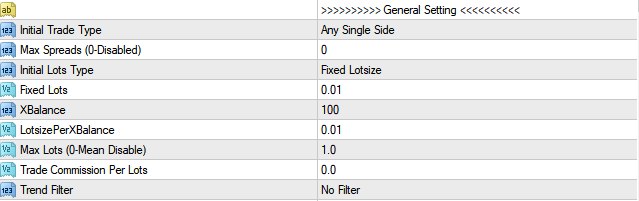 The term Initial Trade refers to the first trade opened by the EA based on its entry signal. This is the foundational trade that sets the direction of the EA's strategy. It is important to remember that the EA will only open one trade on one side at a time. For example:
The term Initial Trade refers to the first trade opened by the EA based on its entry signal. This is the foundational trade that sets the direction of the EA's strategy. It is important to remember that the EA will only open one trade on one side at a time. For example:
