Band Block
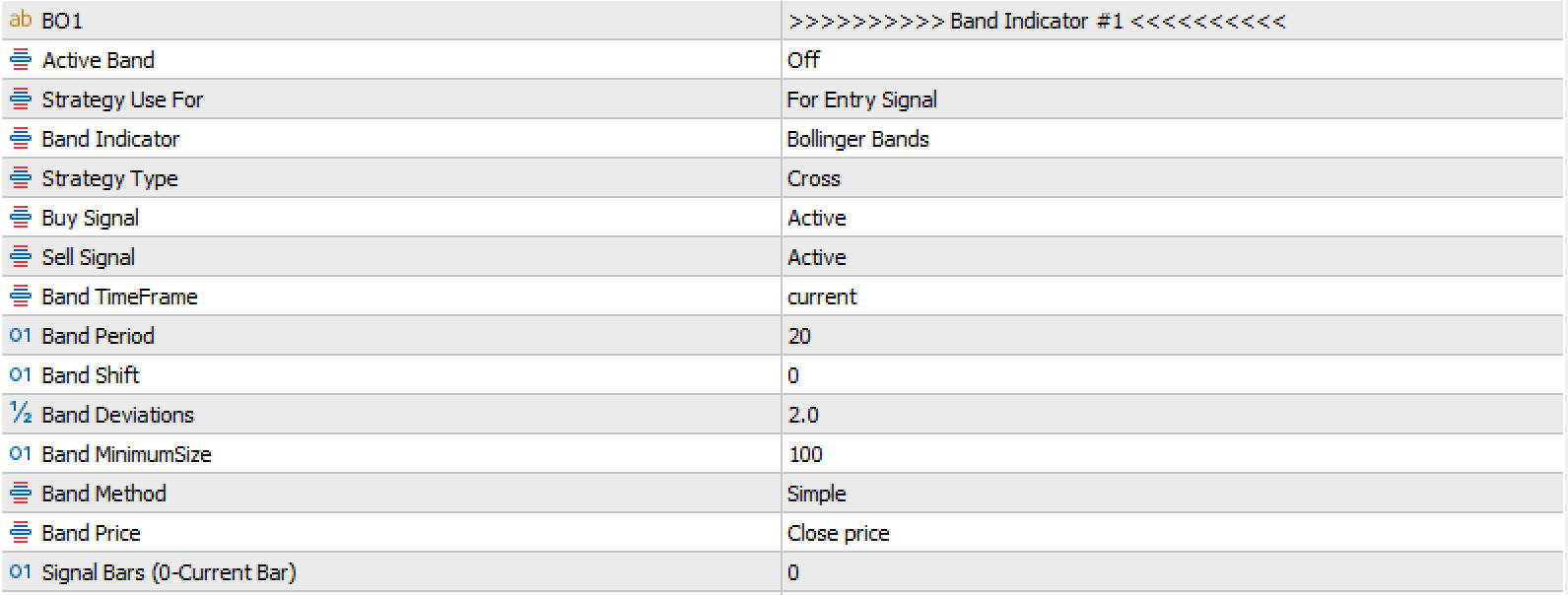
Overview
List of Indicators
Bollinger Bands
Envelopes
List of Strategies
- Cross
- Cross (Reverse)
- UP and DOWN
- UP and DOWN (Reverse)
– 1. Cross –
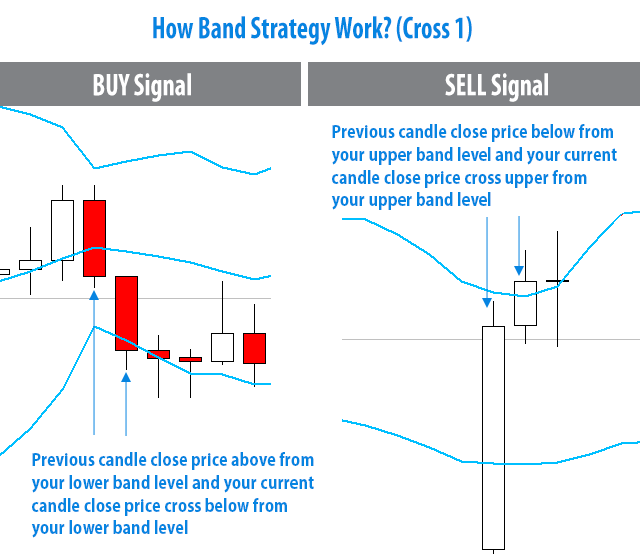
BUY SIGNAL = When the previous candle close price is above your lower band level and your current candle close price crosses below your lower band level.
SELL SIGNAL = When the previous candle close price is below your upper band level and your current candle close price crosses upper from your upper band level.
– 2. Cross (Reverse) –
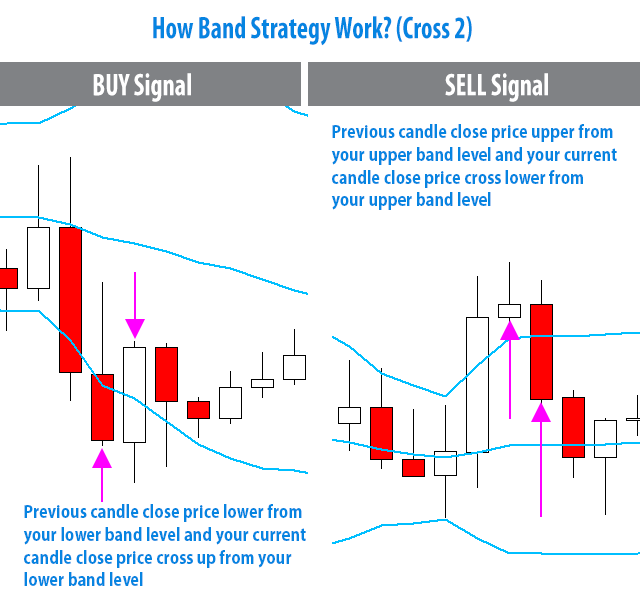
BUY SIGNAL = When the previous candle close price is lower than your lower band level and your current candle close price cross up from your lower band level
SELL SIGNAL = When the previous candle close price is higher than your upper band level and your current candle close price crosses lower from your upper band level
– 3. Up and Down –
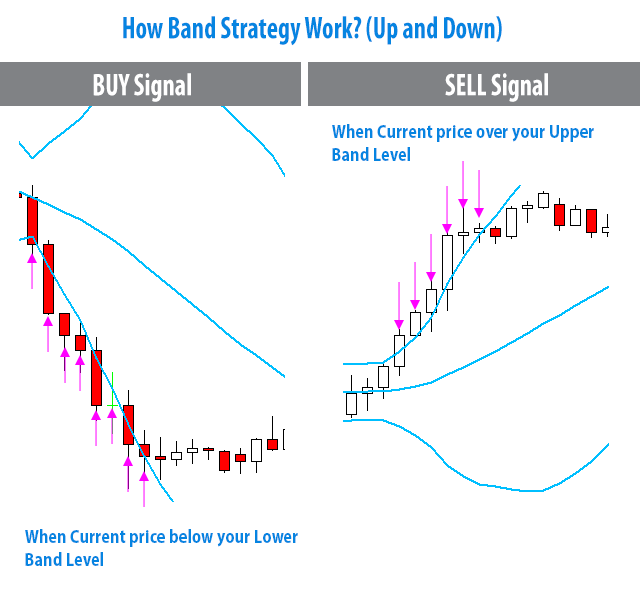
BUY SIGNAL = When the Current price is below your Lower Band Level.
SELL SIGNAL = When the Current price is over your Upper Band Level.
– 3. Up and Down (Reverse) –
BUY SIGNAL = When the Current price is above your Lower Band Level.
SELL SIGNAL = When the Current price is below your Upper Band Level.
Others Inputs
- Band Indicator – Select your indicator. This section has 2 indicators
- Band Period – Set indicator period
- Band Shift – Set indicator shift
- Band Deviations – Set indicator deviations
- Band MinimumSize – You can set a minimum band size to consider as a valid signal. 0- means disable
Band size calculation is – Upper Band Level – Lower Band Level = Your current Band Size - Band Method – Set your indicator method
- Band Price – Set your band price
- Signal Bars (0-Current Bar) – Select which candle EA consider as signal. 0 mean current candle, 1 mean previous candle from current candle.
- Reverse Signal – EA has default BUY and SELL strategy, if you set Reverse Signal = true then EA will reverse his default BUY or SELL Signal.
How to Setup
#Step 1 –
First, you have to active BAND INDICATION SECTION to Set from EA’s Input
Active Band = On
#Step 2 –
Select your trading type from Band Signal Type. It should be CROSS TYPE 1, CROSS TYPE 2, or UP and DOWN
#Step 3 –
Select your oscillator indicator from Band Indicator.
After your indicator selection is done, then configure your indicator. Like Band Period, Band Shift, Band Deviations, etc.
NOTE: Not all indicators require configuration of all inputs, for instance, if your indicator is Bollinger Bands then you don’t need to configure “Band Method” you can avoid this setting because Bollinger Bands doesn’t have this setting.
