EA CONFIGURATIONS
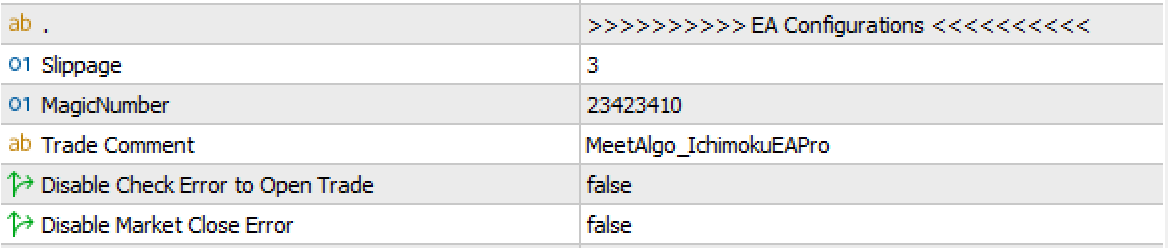
Key Parameters:
- Slippage:
- Defines the maximum allowable slippage (in points) for opening trades.
- If the slippage exceeds this value, the trade will not be executed.
- Note: This value is used internally by the EA, but many brokers may not honor it consistently.
- Example: If
Slippage = 3, the EA will attempt to open trades with a maximum slippage of 3 points. Trades with greater slippage will be rejected.
- MagicNumber:
- A unique identifier used by the EA to track its own trades.
- This ensures the EA can distinguish its trades from those opened by other EAs or manually.
- Use Cases:
- If running multiple EAs on different pairs, the same MagicNumber can be used.
- If running multiple EAs on the same pair, assign each EA a unique MagicNumber to avoid conflicts.
- Example MagicNumbers:
- EA on EURUSD:
23423410 - EA on GBPUSD:
23423411 - EA on EURUSD (second instance):
23423412
- EA on EURUSD:
- TradeComment:
- Allows you to set a custom comment for trades opened by the EA.
- This comment is visible in the trade terminal and helps identify trades opened by the EA.
- Example: If
TradeComment = "TrendFollower", trades will appear in the terminal with this label.
- Disable Check Error to Open Trade:
- True: Disables the EA’s built-in checks before sending a trade command to the broker.
- False: Enables the checks.
- Explanation:
- The EA performs predefined checks, such as ensuring there is enough margin, avoiding stoplevel areas, or adhering to other broker-specific rules before opening trades.
- If your broker has unique conditions causing these checks to block valid trades, set this to True to bypass them.
- Disable Market Close Error:
- True: The EA ignores market close conditions and continues attempting to open trades.
- False: The EA will not open trades if the market is closed.
- Use Case:
- Useful in backtesting when the broker’s market hours differ from standard trading hours, which might cause the EA to halt.
- If your backtest is stuck due to market close conditions, set this to True and retry.
Important Notes:
- Slippage: While the EA can control slippage during trade execution, brokers may still execute trades at a different price due to market conditions.
- MagicNumber: Properly configuring MagicNumbers is critical when running multiple EAs to prevent trade management conflicts.
- Error Checks: Use the
Disable Check Error to Open Tradeoption with caution, as disabling error checks can lead to trades being rejected by the broker. - Backtesting: The
Disable Market Close Errorsetting is specifically helpful for backtesting and may not be required during live trading.
