Initial Trade Setting (Input Parameters)
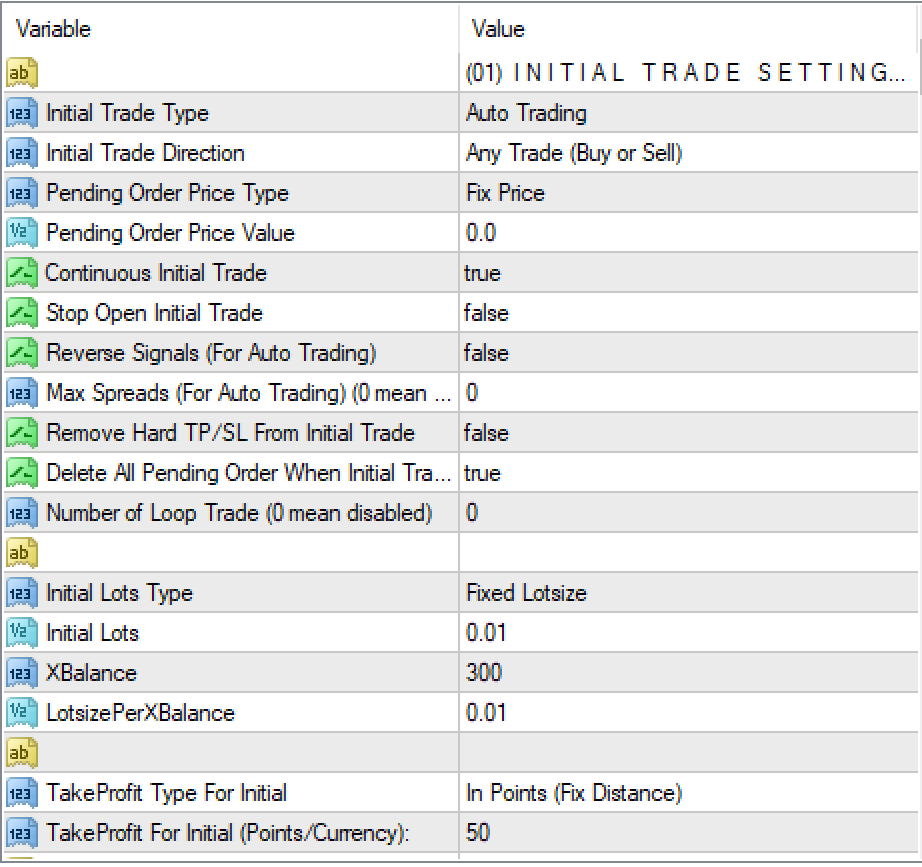
Initial Trade Type: This option presents you with the following options regarding how the first trade opens. Decide you first initial trade type.
- External Manual Trade: Initial trade gets open by manual. Under this method, the EA will automatically take control of trades opened manually.
- Place the CAP Zone Recovery EA on the instrument to be traded.
- Select External Manual Trade under Initial Trade Type.
- DO NOT OPEN MORE THAN ONE TRADE ON THE SAME INSTRUMENT.
- Open the trade (Buy/Sell/Pending Order) manually directly through the MT4 or MT4 mobile.
- External EA Trade: Under this method, the EA will automatically take control of trades opened by an external EA.
- Place both the CAP Zone Recovery EA and the Your External EA on separate charts of the instrument to be traded.
- Select External EA Trade under Initial Trade Type.
- Configure necessary input setting from Initial Trade (External EA) section. The initial Trade (External EA) section can be found in CAP Zone Recovery input.
- THE EXTERNAL EA SHOULD NOT OPEN MORE THAN ONE TRADE ON THE SAME INSTRUMENT.
- The external EA should not close trades once the recovery algorithm begins
- Make sure your external EA does not interfere in any trade that zone recovery has opened.
- Instant Order: If you just want EA to open initial trade just simple BUY or SELL order then select this option.
- Place the CAP Zone Recovery EA on charts of the instrument to be traded.
- Select INSTANT ORDER Trade under Initial Trade Type.
- Select your order type (BUY / SELL / PENDING) from the Initial trade direction.
- Auto Trading: EA opens the initial trade by itself. It can be an Instant trade (Buy/Sell) or can be full auto based on an internal trading strategy.
- Trade Panel: When you select this option, EA opens a trade panel on the left side. You can open the initial trade using this Panel.
- Button (For Simulator Back test): EA creates two buttons (Buy and Sell) on the left side of your screen. This button can be used on Backtest if the visual mode is ON in the backtest. You can open buy or sell trades when the backtest is running.
Initial Trade Direction: Select initial trade direction.
- Any Trade (Buy or Sell): You can open any type of trade (either Buy or Sell) whichever the signal comes for.
Example: – You set Initial Trade Type = Auto Trading and activate auto trade MA Cross. So, when Buy signal comes EA opens a buy trade and when a Sell signal comes, EA opens a sell trade - Buy Trade: EA opens Only Buy trades and ignores sell signals.
- Sell Trade: EA opens Only Sell trades and ignores buy signals.
- Buy Stop, Sell_Stop, Buy_Limit, Sell_Limit: When you select this option, the EA opens the selected pending order type you chose.
Pending Order Price Type: Select type how pending order will be open if you select Initial Trade Direction = (Buy Stop/Sell_Stop, Buy_Limit/Sell_Limit).
- Fix Price: EA will open pending order with a fix price that you set on input “Pending Order Price”
- Distance In Points: EA will open pending orders from distance from current price. You have also put distance on “Pending Order Price”
Pending Order Price: When you Initial Trade Direction = (Buy Stop/Sell_Stop, Buy_Limit/Sell_Limit) is Pending order then you have to set pending order Price here. keep in mind if your Pending Order Price Type = Fix Price then you have set here like 1.2000 or if you Pending Order Price Type = Distance In Points then set value here like 100 (only set points value here)
Continuous Initial Trade: If true, EA continues to open a new initial trade after closing the previous initial trade and completing the cycle.
Example- Your setting is CONTINUOUSTRADE=TRUE. So, when you attach EA on a chart, it opens the initial trade, when your initial trade is closed, then it will open another initial trade again and again. But if you set CONTINUOUSTRADE=FALSE. Then EA opens the initial trade only for one time. Then EA stops until it is removed and attached to the chart again.
Note- Continous Initial Trade only want when your Initial trade Type = Auto or Instant. If your initial trade others then this two then continous initial trade will not work.
Stop Open Initial Trade: If true, EA stop to open any new initial trade but keep completing the cycle. It only want when your Initial trade Type = Auto or Instant.
Reverse Signals: It only works when you select INITIAL TRADE TYPE=AUTO TRADING. EA will reverse all signals of auto trading.
Example- Your setting is INITIAL TRADE TYPE=AUTO TRADING, AUTO TRADING= STRATEGY_1 (BOLLINGER) and REVERSESIGNALS=FALSE. By Default, Bollinger band strategy Opens BUY when price touches the UpperBand, but if you want it to open SELL in the UpperBand, then just set ReverseSignals=True.
Remove Hard TP/SL From Initial Trade: If True, EA will remove any hard TP or SL from your initial trade. If your initial trade from any external EA and your EA open trade with hard TP/SL then you have to set this value true. Because EA can’t manage initial trade with have hard TP/SL.
Delete All Pending Order When Initial Trade Active: If you are using manual trade and you can open multiple pending order but if this function TRUE then when any of pending order active, EA will delete others pending orders.
Number of Loop Trade (0 mean disabled):
If you active this EA will open initial trade immediately after close you current cycle by takeprofit hit. It will open same trade in same side where TP was hit. example – You initial trade Type is Instant buy and you set Number of Loop Trade = 3. So EA will open BUY trade first if you trade in loss EA will open SELL hedge trade and price go down and TP hit in this situation EA immediately open SELL trade as initial trade because you active Loop trade so EA will not fellow what initial trade type is, Ea continuous open loop trade until number of Loop trade are reach. After you Number of Loop trade reach then EA rest loop trade then open initial trade again by what is initial trade type.
Loop trade open same trade where same side your last trade TP hit. If your sell side TP hit then it will open SELL trade, if buy side TP hit then it will open Buy again. It will fellow open initial trade which your last trade TP Hit.
When Loop Trade Reset:
-
- Number of Loop Trade reach
- If your trade close by loss taking policy then it will reset
Initial Lots Setting
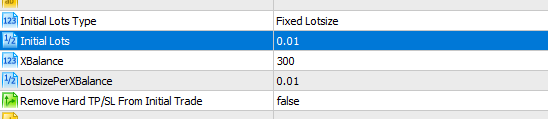
This section only work when your INITIAL TRADE TYPE-(which could be any of these: Auto Trading / Custom PlugIn / Instant Order ).
Initial Lots Type: Select your initial lots type.
-
- Fixed Lotsize – EA open fix lots
- Lots Base On XBalance – Put lots size will be increase base your XBalance
How XBalance and LotsizePerXBalace work –
Example your setting is XBalance = 100 and LotsizePerXBaance = 0.01 calculation will be –
(Your current Account Balance / XBalance) * LotsizePerXBaance = You Lots size.
If you Balance is 100 then you lots size will be = 0.01 when you Balance increase 200 then your lots size will = 0.02.
Initial Lots: Lots size for initial trade. This option will affect ONLY on the
IMPORTANT : When using with External Trade/EA you don’t have to modify Lot Size. The EA will automatically read the lot size of the active trades
Initial TakeProfit Setting
![]()
This section only works when your INITIAL TRADE TYPE-(which could be any of these: Auto Trading / Custom PlugIn / Instant Order ).
TakeProfit Type For Initial: Select TakeProfit type from any of two for Initial trade–
-
- In Points: Takeprofit in points. It is fixed distance TP from the open price.
- In Currency: Takeprofit in currency.
TakeProfit For Initial (Points/Currency): Value of TakeProfit. When you select TP Type- In Points, this value considers as points but when your TP Type- In Currency then this value considers as currency. Zero means no TakeProfit.
